
Can't Access the iTunes Store? Try These 7 Techniques for a Quick Fix!

Can’t Access the iTunes Store? Try These 7 Techniques for a Quick Fix
7 Newest Ways to Fix iTunes Store Temporarily Unavailable in 2024
- “We could not complete your iTunes Store request. The iTunes Store is temporarily unavailable. Please try again later.”
- “The App Store is temporarily unavailable. Please try again later.”
- “The iTunes Store is unable to process purchases at this time.”
- “Cannot connect to iTunes Store.”
- “Temporarily unavailable. This feature is temporarily unavailable. Try again later.”
You may have encountered the same or similar iTunes Store issues mentioned above. It is quite annoying when the iTunes Store is temporarily unavailable. Actually, the iTunes Store not working error can be caused by these or those reasons. If you do not know the real reason, you can try the following methods to fix the problem easily.
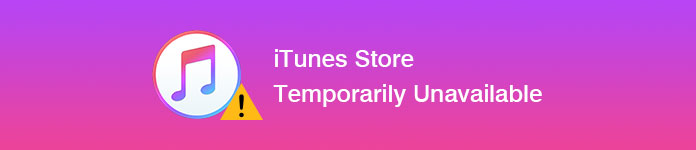
iTunes Store Temporarily Unavailable
- Part 1: 7 Methods to Fix the iTunes Store Temporarily Error
- Part 2: Ultimate Method to Get Rid of iTunes Stores Issues
Part 1: 7 Methods to Fix the iTunes Store Temporarily Error
Solution 1: Check the Internet Connection
You can use an Internet browser to open a new website. If it cannot load the content, you can turn off and on your Wi-Fi router to see if it loads. Well, you can use the cellular service to connect to the iTunes Store too.
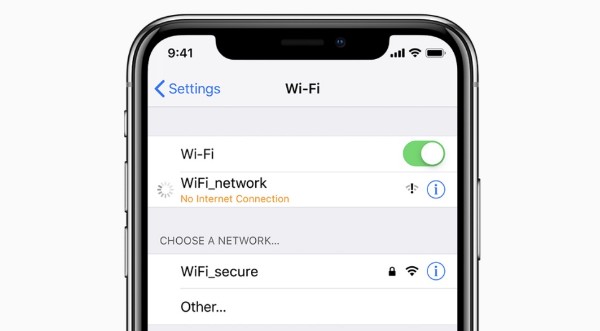
Solution 2: Visit the Apple System Status Page
Check if the iTunes Store and App Store is down. When you locate the “System Status” page, you can see the statuses of all Apple services. In most cases, you can see green dots before Apple system statuses. If the icon before “iTunes Store” turns yellow, then it means something wrong with the server temporarily.
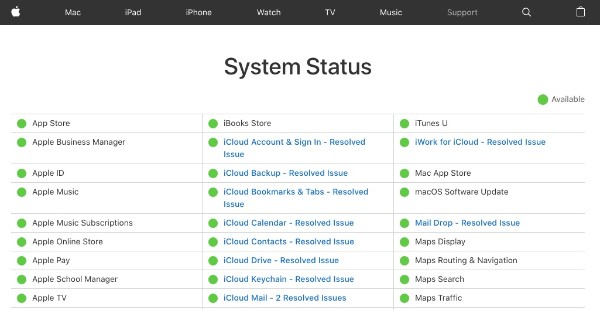
Solution 3: Restart iTunes When iTunes Store is Not Working
When you are notified with “Temporarily Unavailable”, you need to quit iTunes and restart it to have a try. If the iTunes Store is still unavailable, you need to restart your computer.
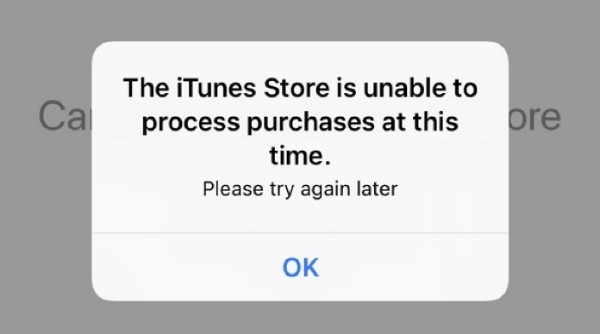
Solution 4: Update iTunes to the Latest Version
The outdated iTunes Store cannot work properly. So if you encounter the iTunes Store temporarily unavailable error, you need toupdate iTunes manually. Well, you can choose “Check for Updates” from the “iTunes” update menu. Later, you need to install the available iTunes update pack.
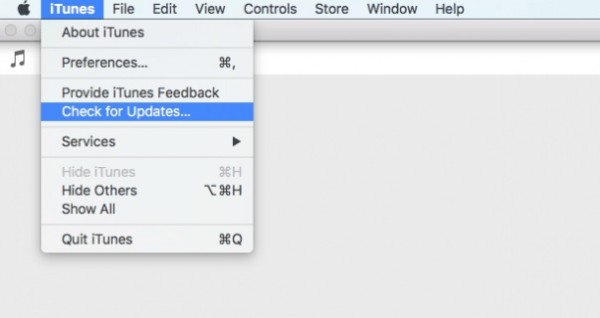
Solution 5: Correct the Date and Time
Make sure if the date and time on your smartphone or computer match your time zone.
For iOS and Apple TV users, you can open “Settings” app. Choose “General” followed by “Date & Time”.
If you are using a Mac computer, you can find this option under the “Preferences” section directly.
For PC users, you can use the search box or Search charm to search for “timedate.cpl”.
After that, you can set to correct date and time automatically.
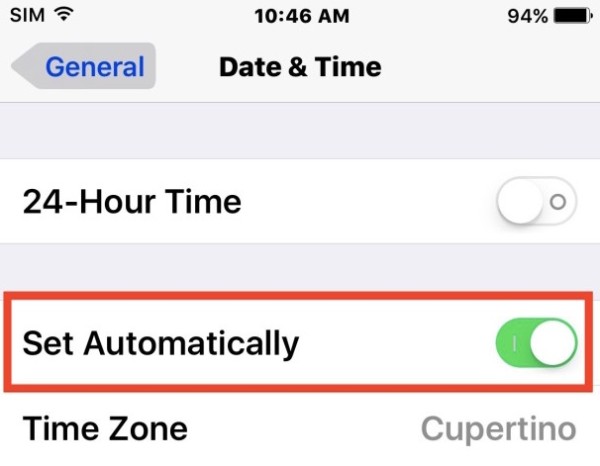
Solution 6: Clean Up Caches and Cookies on Your Windows/Mac
Sometimes the data and files stored on your computer can lead into iTunes Store temporarily unavailable problem. Thus, you need to clear some caches and cookies manually. Quit iTunes first. Later, you can remove all website data and delete iTunes cookies.
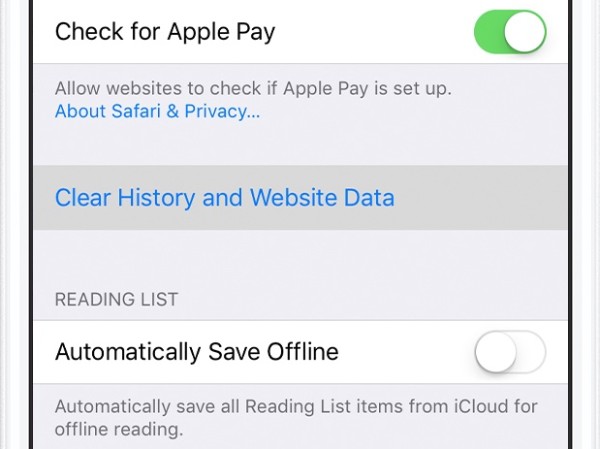
Solution 7: Update Your Apple Account
If you do not log in with your Apple ID and password, you will fail to access the iTunes Store, App Store and other Apple services. Well, head to the “Settings” app first. Later, you can choose “iTunes & App Store” under your photo. Sign into your Apple account correctly.
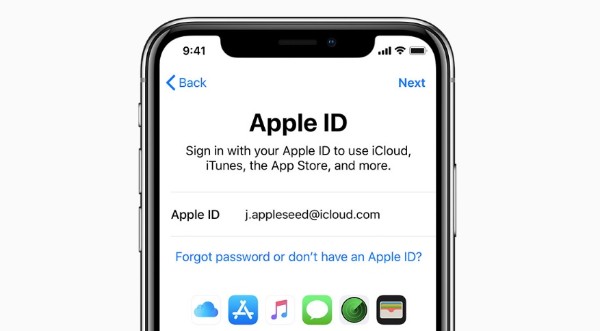
Part 2: Ultimate Method to Get Rid of iTunes Stores Issues
What if your iTunes Store is still not working after above methods? During this time, you can run AiseesoftiOS System Recovery to fix all iOS issues safely and easily. This iTunes issues fix program is friendly to beginners. You can fix iTunes Store temporarily unavailable within few clicks. The most important thing is that all your iOS files will be in the original places without overwritten.
- Diagnose and fix iPhone, iPad and iPod from iTunes errors, headphone mode, Apple logo and other failures back to the normal state.
- Work with all iOS devices including iPhone XS/XS Max/XR/X/8/8 Plus on your Windows or Mac PC.
- Recover iOS system without data loss.
- Offer a safe, clean and easy-to-use interface.
Step 1 Connect iPhone to your computer
Free download and install the iTunes issues fix software. Plug your iPhone into the computer via a lighting USB cable. Choose “More tools” in the left panel. Then you need to choose “iPhone System Recovery”.

Step 2 Enter into Recovery mode
Click the “Start” option. Later, follow the on-screen instruction to put your iPhone into Recovery mode. As a result, your iOS device can be detected before the repair.

Step 3 Fix iOS problems
Now you need to check the detected device information carefully. Well, you can choose the iOS version you want to update selectively. If everything goes well, you can choose “Download” to access the repaired device plug-ins. After that, Aiseesoft iOS System Recovery will fix your iPhone back to the normal state automatically.

You may need:How to view, manage and cancel iTunes subscription .
Can you use iTunes Store now? If you have other good methods of fixing iTunes Store temporarily unavailable, you can leave messages below or feel free to contact us. Hope this article can help you get rid of iTunes Store errors.
What do you think of this post?
Excellent
Rating: 4.5 / 5 (based on 50 votes)
author picture ](https://tools.techidaily.com/ )
December 03, 2018 07:00 / Posted byAndrew Miller toiTunes Tips
More Reading
- iPhone Not Showing Up In iTunes ](https://tools.techidaily.com/ ) How to Fix iPhone Not Showing Up in iTunes
Check out our guides on how to repair iPhone not showing up in iTunes issue. This issue has been annoying many users, and you are not alone. - iPhone Wont Connect To iTunes ](https://tools.techidaily.com/ ) [Solved] iPhone Won’t Connect to iTunes? How to Fix
Why won’t my iPhone connect to iTunes? Check this post and learn how to fix when iPhone won’t connect to iTunes. - iTunes Error ](https://tools.techidaily.com/ ) iTunes Error 2 Fix on Windows 10/8/7/Vista/XP
How to fix the problem of iTunes error 2 when installing iTunes on Windows 10/8/7/Vista/XP? This post sums up the comprehensive solutions for you.
Also read:
- [Updated] 2024 Approved 10 Sci-Fi VR Adventures Unveiling Distant Realities
- [Updated] 2024 Approved Innovative 'Reclaim' Review – The Ultimate Screen Recorder?
- [Updated] In 2024, Prime Tools for Pro Video Creation on Android, Windows
- 2024 Approved Render Your Social Media Footage
- Full Guide How To Fix Connection Is Not Private on Poco X6 | Dr.fone
- How to Recover Deleted Files via iCloud Without Performing a Device Factory Reset
- How to Successfully Download Images From iCloud on iOS 12/11 – Ultimate Guide with 7 Pro Tips
- Lost Something in Your iCloud Storage? Master the Art of iCloud Backup Data Retrieval
- Maximize Your Network: Proven Strategies to Recover Contacts From iCloud Without Compromise
- New Transform YouTube Live with These Must-Know Secrets for 2024
- Recovering Lost Apple ID Credentials for iTunes Backups on iOS Devices
- Step-by-Step Instructions for Securing Your WhatsApp Data with iCloud Backups
- Step-by-Step Tutorial for Cloning Movies You've Rented Online: Redbox, Netflix & Amazon Methods
- Top Screen Capturing Solutions by Tunefab Experts for 2024
- Ultimate Tutorial on Clearing Out Your Visual Memories (Photos/Images) From iCloud Storage
- Title: Can't Access the iTunes Store? Try These 7 Techniques for a Quick Fix!
- Author: Matthew
- Created at : 2024-10-22 16:28:08
- Updated at : 2024-10-29 18:38:43
- Link: https://app-tips.techidaily.com/cant-access-the-itunes-store-try-these-7-techniques-for-a-quick-fix/
- License: This work is licensed under CC BY-NC-SA 4.0.